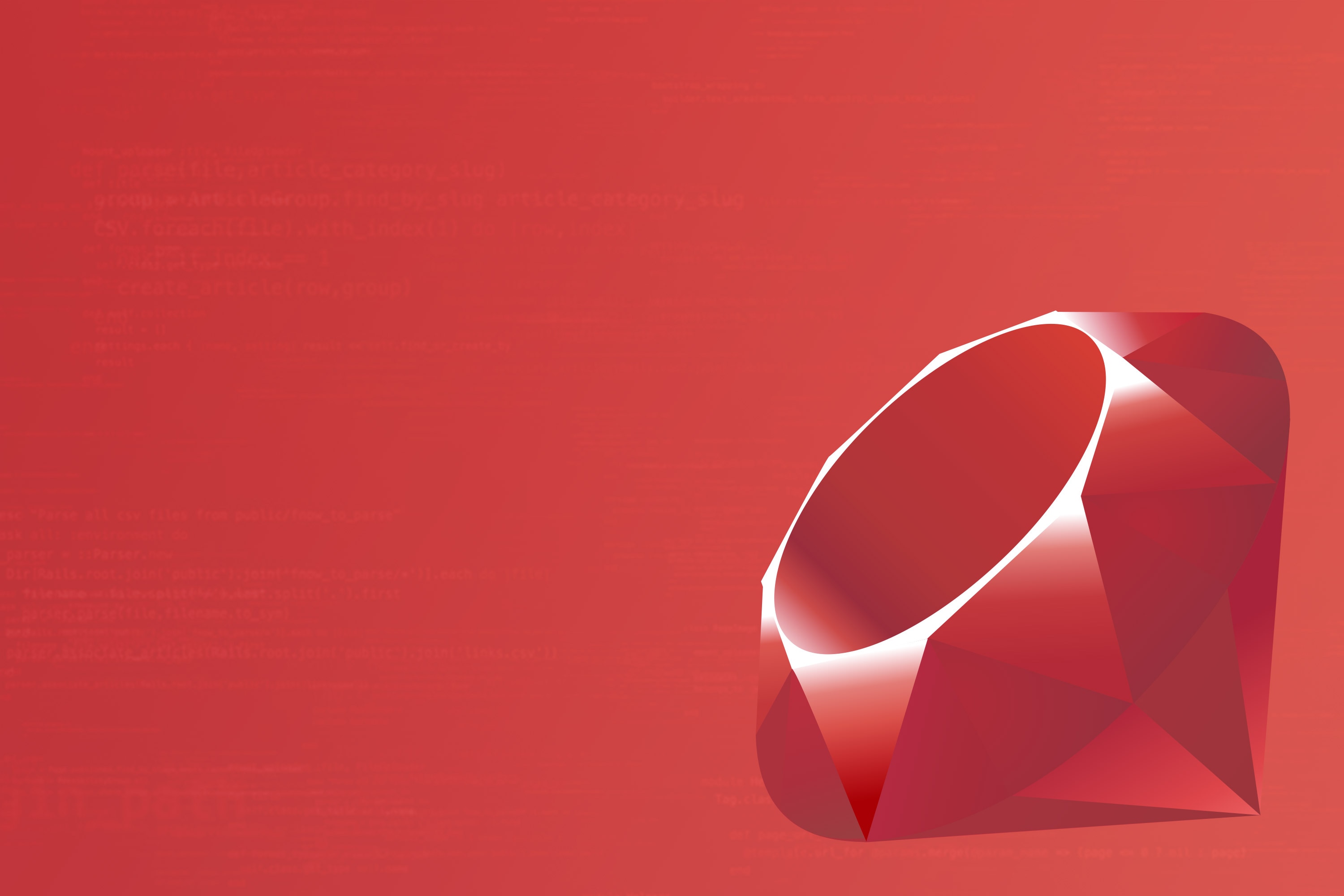I’m a command line kind of guy. You can call me a hipster, an elitist, or even a vim zealot, but I tend to prefer doing things with a keyboard instead of a mouse. I just think keystrokes are a faster and more precise way to make a computer do stuff. There is usually a little (ok, or a lot of) extra learning required to figure out what the commands are for a particular tool, but once you do, speed and efficiency are yours.
This is why I’m excited to announce the AppOptics™ Global Search feature with—drum roll—key bindings! (I’m told having a way to search all of the things in AppOptics will be useful for mouse users as well.)
How does it work? Well, just like in the World’s Greatest Text Editor Ever, if you want to search for something, you type ‘/’. (Or, if you must, you can click the magnifying glass in the upper left corner.)

When you do that, a side panel pops out and invites you to search for something:
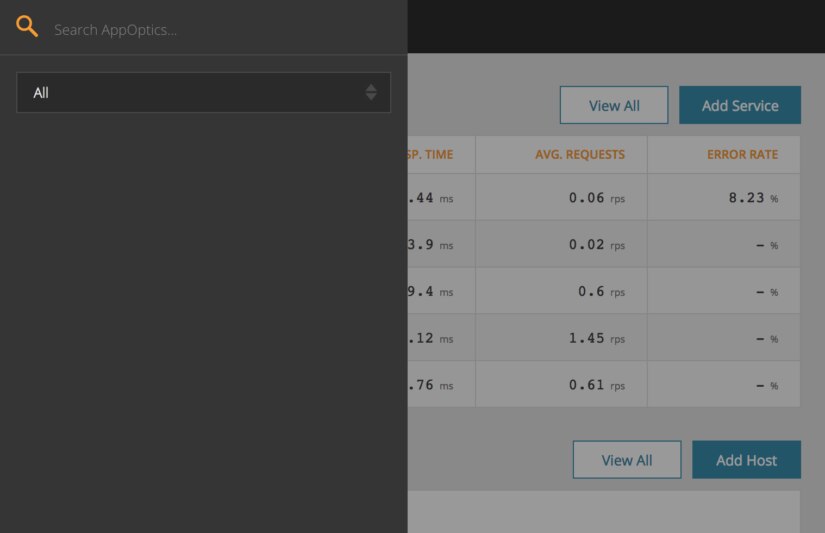
From there you can start typing a search term and see services, dashboards, alerts, hosts, and metrics that match:
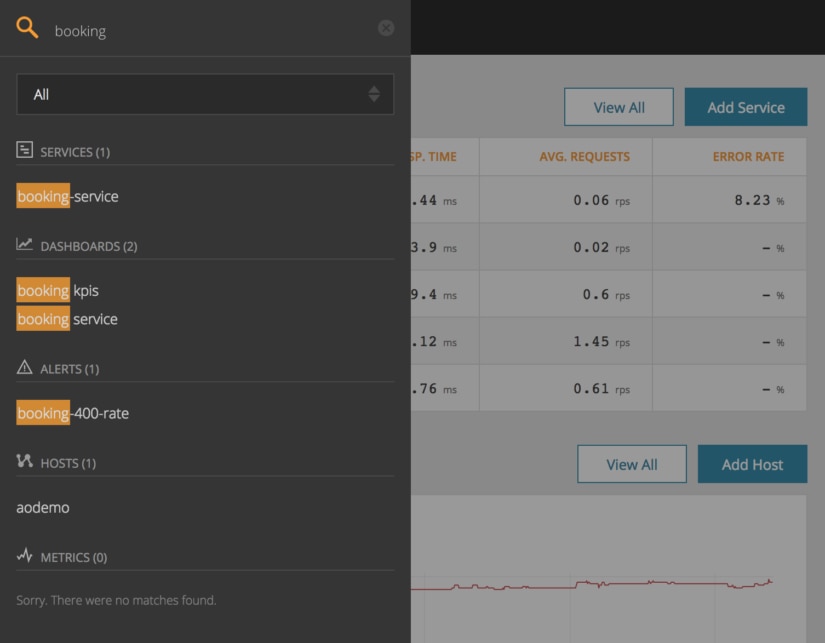
Next, you can select the search result that strikes your fancy using the arrow keys and then hit enter to go there (yes, yes, you can also point and click if you prefer). For example, here’s the APM service overview page:
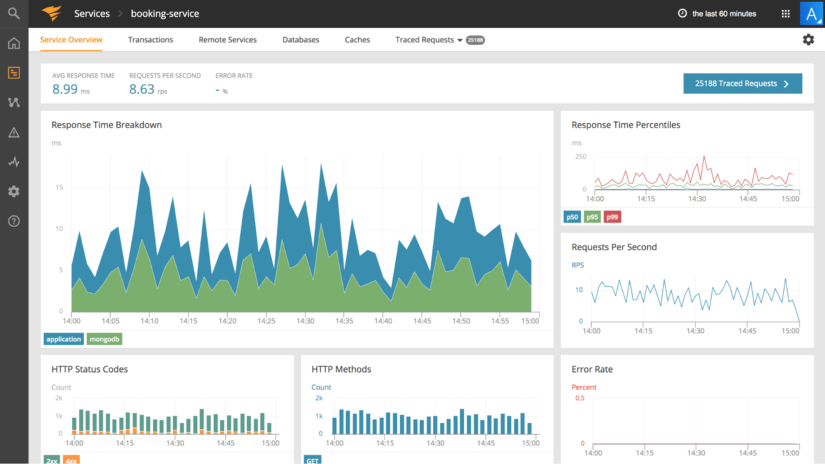
There’s also a dropdown in the side panel that lets you search for only one type of thing at a time. For example, “services:”
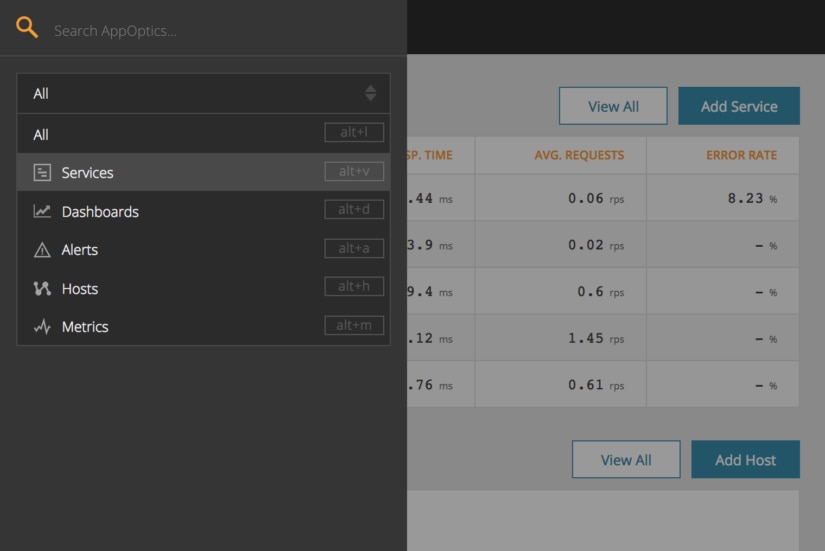
Global Search makes AppOptics navigation quick and easy, but there’s another benefit as well: context. We have had search functionality within the various sections of AppOptics since we launched but, with Global Search, users can now see everything related to “foo” in one place:
- The foo APM service (“foo-service”)
- The hosts where foo is deployed (“foobox1”, “foobox2”)
- The metrics foo is producing (“api.measures.foo.bar”)
- The dashboard tracking foo’s metrics (“Foo Fighting Dashboard”)
- The alerts that will go off when the foo hits the fan (“foo-error_rate-high”)
With all these results in one list, you can quickly see everything that AppOptics knows about foo and decide where you want to go next to learn more.
Happy searching and (keyboard) navigating!